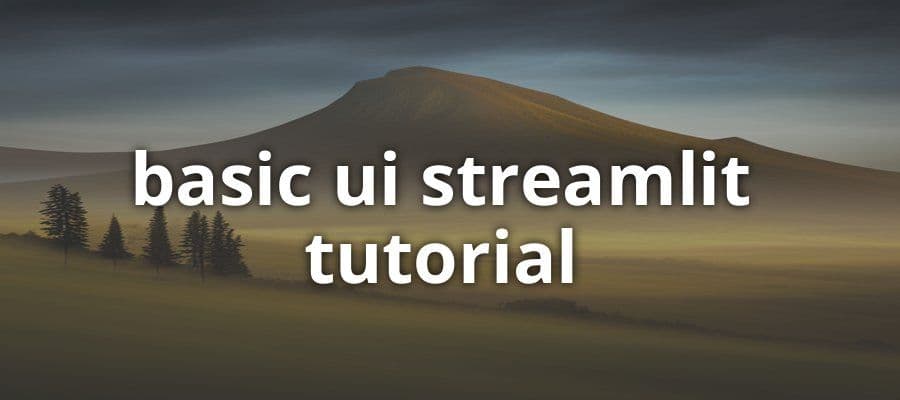
Beginner's Guide to Creating a Basic UI with Streamlit: A Step-by-Step Tutorial
Anonymous • January 6, 2024
Learn how to create a basic user interface using Streamlit with this comprehensive tutorial. Perfect for beginners, this guide will walk you through the process of building a simple UI for your data apps.
Introduction to Streamlit for UI Development
Streamlit is an open-source Python library that simplifies the process of creating and sharing beautiful, custom web apps for machine learning and data science. In just a few minutes you can build and deploy powerful data apps, and this has made Streamlit a popular choice among data scientists and engineers who want to showcase their projects or build interactive tools without having to learn complex web development skills.
1.1 What is Streamlit?
Streamlit's design philosophy centers around simplicity and efficiency, allowing developers to turn data scripts into shareable web apps using straightforward Python code. It integrates seamlessly with major data science libraries such as Pandas, NumPy, and Matplotlib, and supports advanced features like caching and theming. With Streamlit, the complexity of web server management, front-end development, and data handling is abstracted away, enabling rapid development cycles.
1.2 Why Streamlit is Ideal for Rapid Prototyping
For developers and data scientists looking to swiftly prototype applications, Streamlit offers a compelling proposition. It eliminates the need for boilerplate code, which is often associated with setting up web applications, and provides a hot-reloading script runner. This means that any changes in the code are immediately reflected in the app, providing instant feedback and accelerating the iterative design process. Furthermore, Streamlit's component system allows for the integration of custom and third-party components, expanding its capabilities and making it a versatile tool for rapid UI development.
Setting Up Your Streamlit Environment
Streamlit has emerged as a powerful tool for building interactive and data-driven web applications with minimal effort. This section will guide you through the initial setup of your Streamlit environment, ensuring you have the necessary foundation to start developing your own applications.
2.1 Installation and Initial Configuration
Streamlit's installation process is straightforward, thanks to its Pythonic design. To begin, ensure that you have Python installed on your system. Streamlit supports Python versions 3.6 and above. With Python in place, the installation of Streamlit can be accomplished using pip, Python's package installer.
To install Streamlit, open your terminal or command prompt and execute the following command:
pip install streamlit
After the installation completes, it's advisable to verify the installation. You can do this by running the following command, which should launch a sample Streamlit application in your default web browser:
streamlit hello
This command serves as both a confirmation of a successful installation and a quick demonstration of Streamlit's capabilities.
For those working in a virtual environment, which is a best practice in Python development, you can create a new environment using venv or conda (if you are using Anaconda). Here's how you can create a virtual environment using venv:
python -m venv streamlit_env
source streamlit_env/bin/activate # On Windows use `streamlit_env\Scripts\activate`
pip install streamlit
Once Streamlit is installed, you can proceed to configure it to suit your development needs. Streamlit's configuration options can be set in a .streamlit/config.toml file within your project directory. This file allows you to specify settings such as the port on which Streamlit runs, enabling CORS, and more.
2.2 Running Your First Streamlit App
With Streamlit installed, you can now run your first app. Begin by creating a new Python script with a .py extension. For example, app.py. Open this file in your preferred text editor or integrated development environment (IDE) and import Streamlit:
import streamlit as st
Next, add a simple Streamlit command to create a title for your app:
st.title('My First Streamlit App')
To run your Streamlit app, navigate to the directory containing your app.py file in the terminal and execute the following command:
streamlit run app.py
This command will start the Streamlit server and open your web application in the default browser. You should see the title "My First Streamlit App" displayed on the page.
Streamlit apps are interactive by nature. As you make changes to your script, you can save the file, and Streamlit will automatically update the app in the browser, allowing for a rapid development cycle.
In summary, setting up your Streamlit environment involves installing Streamlit via pip, optionally setting up a virtual environment, and running a simple script to verify that everything is working correctly. With these steps completed, you are now ready to explore the vast possibilities of Streamlit and begin building your own interactive web applications.
3. Building Basic UI Components with Streamlit
Streamlit is an open-source app framework that is the fastest way to build and share data applications. It turns data scripts into shareable web apps with minimal effort. In this section, we delve into the construction of basic UI components using Streamlit, which is a pivotal step in creating interactive and visually appealing data applications.
3.1 Text, Media, and Layout Elements
Streamlit provides a straightforward API for adding text, media, and layout elements to your app. To add text to your app, you can use the st.write function, which accepts strings, markdown, and even dataframes. For instance:
import streamlit as st
# Display text in different formats
st.write("This is a plain text")
st.markdown("## This is a markdown header")
st.latex(r''' e^{i\pi} + 1 = 0 ''')
# Display data
df = pd.DataFrame({'col1': [1, 2, 3], 'col2': [4, 5, 6]})
st.write(df)
For media elements, Streamlit allows you to integrate images, audio, and video into your application. The st.image function, for example, can be used to display images:
from PIL import Image
image = Image.open('path/to/image.png')
st.image(image, caption='Sample Image')
Streamlit's layout capabilities enable you to organize your app's elements in a visually structured manner. Columns and expanders are two commonly used layout elements:
# Use columns for a side-by-side layout
col1, col2 = st.columns(2)
with col1:
st.header("Column 1")
st.write("Some text or elements")
with col2:
st.header("Column 2")
st.write("Some other elements")
# Use an expander to hide details
with st.expander("See details"):
st.write("Here are some detailed elements")
3.2 Interactive Widgets and Data Inputs
Interactive widgets are essential for creating a dynamic user experience. Streamlit includes a variety of widgets that can be used to receive input from the user. Below are examples of some common widgets:
# Text input
title = st.text_input('Enter a title')
# Slider
age = st.slider('How old are you?', 0, 130, 25)
# Button
if st.button('Say hello'):
st.write('Why hello there!')
else:
st.write('Goodbye')
Data inputs allow users to upload files, select options, and input dates or times:
# File uploader
uploaded_file = st.file_uploader("Choose a file")
# Selectbox
option = st.selectbox('Choose an option', ['A', 'B', 'C'])
# Date input
appointment = st.date_input('Schedule your appointment:')
3.3 Displaying Data with Graphs and Charts
Visual representation of data is a key aspect of data analysis. Streamlit integrates with major plotting libraries like Matplotlib, Altair, and Plotly to render graphs and charts directly in the app:
import matplotlib.pyplot as plt
import numpy as np
# Generate some data
data = np.random.randn(100)
# Create a histogram using Matplotlib
plt.hist(data, bins=20)
# Display the plot
st.pyplot(plt)
Streamlit also has built-in functions for plotting charts:
# Line chart
st.line_chart(df)
# Bar chart
st.bar_chart(df)
# Area chart
st.area_chart(df)
By utilizing these basic UI components, developers can rapidly prototype and deploy data-driven applications that are both functional and engaging for the end-user. Streamlit's simplicity and efficiency in handling UI components make it an invaluable tool in the modern data professional's toolkit.
4. Creating Interactive Data Applications
In the realm of data-driven web applications, interactivity and real-time data processing stand as pivotal features that enhance user engagement and provide dynamic insights. Streamlit, an open-source app framework, is particularly adept at creating such applications with minimal overhead. This section delves into the technical aspects of fetching and caching data, as well as constructing a real-time dashboard using Streamlit.
4.1 Fetching and Caching Data
The process of fetching data in Streamlit can be streamlined using its native commands, which allow for the integration of data from various sources. To ensure efficiency, Streamlit provides a caching mechanism that prevents the re-running of data-fetching code upon each user interaction, thus saving computational resources and time.
import streamlit as st
import pandas as pd
@st.cache
def get_data(url):
return pd.read_csv(url)
data = get_data('https://example.com/data.csv')
In the code snippet above, the @st.cache decorator is used to cache the results of the get_data function. This means that once the data is fetched from the specified URL and loaded into a DataFrame, subsequent calls to get_data with the same URL will return the cached data without re-fetching it from the source.
4.2 Building a Real-Time Dashboard
Creating a real-time dashboard in Streamlit involves not only fetching and displaying data but also updating it at regular intervals. Streamlit's @st.cache decorator plays a crucial role in managing data updates efficiently.
import time
def get_real_time_data():
# Function to fetch real-time data
# Placeholder for actual data fetching logic
return pd.DataFrame({'Time': [time.time()], 'Value': [random.random()]})
dashboard_data = st.empty()
while True:
new_data = get_real_time_data()
dashboard_data.line_chart(new_data)
time.sleep(1) # Update the dashboard every second
The above example demonstrates a simplistic approach to building a real-time dashboard. The dashboard_data object is a placeholder that can be updated with new data. The loop fetches new data at a one-second interval and updates the line chart displayed on the dashboard. This pattern can be expanded to include more complex data sources and visualization techniques, tailored to the specific requirements of the application.
Streamlit's intuitive API and powerful caching capabilities make it an excellent choice for developers looking to build interactive data applications with ease. The framework's ability to handle real-time data and create responsive UI elements without extensive front-end development knowledge democratizes the creation of data-driven web applications.
5. Deploying and Sharing Your Streamlit App
5.1 Streamlit Sharing and Deployment Options
Streamlit's deployment mechanism is designed to be as straightforward as its interface design process. Once a Streamlit app is ready for sharing, developers have multiple avenues for deployment. The primary method is through Streamlit Sharing, an offering that provides a hassle-free hosting service specifically for Streamlit apps. It requires a simple GitHub repository link to deploy the app directly from the repository.
For a more customized deployment, Streamlit apps can be containerized using Docker and deployed to cloud services such as AWS Elastic Beanstalk, Google Cloud Run, or Heroku. This approach offers greater control over the environment and resources allocated to the app. The following snippet demonstrates a basic Dockerfile setup for a Streamlit app:
# Use the official lightweight Python image.
# https://hub.docker.com/_/python
FROM python:3.7-slim
# Allow statements and log messages to immediately appear in the Knative logs
ENV PYTHONUNBUFFERED True
# Install pip requirements
COPY requirements.txt .
RUN python -m pip install -r requirements.txt
# Copy local code to the container image.
ENV APP_HOME /app
WORKDIR $APP_HOME
COPY . .
# Service must listen to $PORT environment variable.
# This default value facilitates local development.
ENV PORT 8501
# Run the web service on container startup. Here we use the gunicorn
# webserver, with one worker process and 8 threads.
# For environments with multiple CPU cores, increase the number of workers
# to be equal to the cores available.
CMD exec gunicorn --bind :$PORT --workers 1 --threads 8 --timeout 0 main:app
It is essential to ensure that the app adheres to the 12-factor app principles for cloud-native applications, particularly regarding configuration, logging, and disposability.
5.2 Best Practices for App Maintenance and Updates
Maintaining and updating a Streamlit app in production is critical for its longevity and relevance. Adhering to best practices can significantly reduce downtime and improve the user experience. Version control is paramount; using Git for source code management allows developers to track changes, revert to previous states, and collaborate efficiently.
Continuous Integration and Continuous Deployment (CI/CD) pipelines automate the testing and deployment processes, ensuring that updates are systematically vetted before being pushed to production. For instance, GitHub Actions can be configured to run tests, build Docker images, and deploy to the chosen hosting platform upon a new commit to the main branch.
Monitoring and logging are also vital for maintaining a healthy application. Tools like Sentry for error tracking and Prometheus for performance monitoring can provide insights into the app's behavior in the wild and alert developers to issues in real time.
Lastly, it is advisable to keep the user informed about updates and maintenance schedules. A changelog within the app or a mailing list can serve as effective communication channels for announcing new features or expected downtimes.
Streamlit's simplicity in creating and deploying interactive data applications does not exempt developers from the responsibilities of proper maintenance and updates. By following these best practices, developers can ensure that their Streamlit apps remain robust, performant, and secure.